| Setting Up Your Sound Card for Digital Communications |
| 14 August 2019 |
Table of Contents
When supporting audio devices, application developers have several choices:
Implement the application with full dependence upon default device selection and not provide the user with any ability to select the device.
Implement the application with full dependence upon default device selection, but provide the user with any ability to select the device.
Provide a full implementation that properly explores the device information that is exposed by the operating system, and include user interface updates based on devices being attached or detached after the application has launched.
The most common implementation is #2. This option is easy for the application developer to implement, requiring very little code. But this option is not without its limitations, which are sometimes exacerbated by the use of frameworks that are intended to make software development easier. The result is application / user interface misbehavior that the user must determine how to resolve. In some cases, such as when an application does not implement support for device attachment and detachment notifications, it may be necessary to quit and re-launch the application after attaching or removing a device. In other cases, a device may have to be removed in order to enable selection of the desired devices.
Imposing work arounds on the end user was not the intent of establishing plug and play devices. Operating systems and device specifications were generated with the goal of making it seamless for the user to attach and use a device. But a failure of application developers to have their applications fail to register with the operating system for device attachment and detachment notifications, and a failure of device manufacturers to properly adhere to the spirit of device specifications, coupled with operating system behavior that imposes the 1960's style audio device redirection that is inherited from a 3.5mm headphone jack that cut off the speakers when a headphone was attached, has lead to some significant difficulties for the end user to understand how computer audio works and to resolve issue related to audio devices that could have been implemented better.
This article intends to provide guidance for the radio amateur so that they can enjoy a better operating experience when operating on digital modes, and to avoid issues that may be actionable by the FCC.
Users are encouraged to read the entire article, regardless whether Windows or Mac OS is used.
In order to avoid having alert sounds (i.e. email notification sounds, text message sounds, VOIP / Skype notification sounds) from being transmitted over the radio, and to avoid having VOIP / Skype use the radio as a microphone source instead of the the computer’s microphone, it is critical that the Sound hardware on the PC be properly configured.
When a USB audio device is attached to, both a Windows and a Mac OS computer will automatically configure the USB audio device as the:
Default playback audio device, where all sound played by the computer are routed to the USB audio device.
Default playback communications audio device, where all sound generated by the VOIP applications, such as Skype, and intended to be heard by the user, are routed to the USB audio device.
Default microphone audio device, where all sound recorded by the PC is routed from the USB audio device.
Default communications microphone audio device, where all sounds recorded by VOIP applications, such as Skype, and intended to carry the users voice, source audio from the USB audio device.
Depending on the audio content being inadvertently played to the transceiver/transmitter, this can leave the operator in violation of FCC regulations.
USB Audio Devices use a USB Composite Device interface, that encapsulates a USB Audio Streaming Interfaces for both Input and Output, and a USB Audio Control interface, which describes the signal topology within the device, and is shared by both the input and output streaming interfaces. It is the streaming interfaces that are depicted in the Windows user interface as Sound devices.
All USB audio devices, whether built-in to the transceiver (i.e. as a Kenwood TS-590SG or similar transceiver with built-in USB Audio), or externally interfacing the transceiver (e.g. an external USB Audio Device such as a SignaLink USB), present themselves to the operating system as described above.
Attaching the USB Audio Device to the PC is subject to the above described behavior.
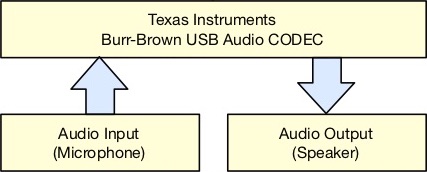
Although this operating system behavior is appropriate when attaching a USB headset, and emulates the behavior that is common for 1/4 inch and 3.5mm jacks, this operating system behavior is not appropriate when attaching a transceiver to the PC. Windows does provide manual control to override this default behavior, and steps must be taken to ensure that the USB Audio Interface is only available to those software applications (e.g. FLDIG and the NBEMS suite, WinLink, JS8Call, WSJT-X, etc.), that are intended to use the transceiver.
While performing this configuration, we’ll also be setting the USB sound device levels.
IMPORTANT
If the USB Audio Device's USB cable is disconnected and then reconnected to the PC, and where reconnection occurs to a different USB connector, you will need to perform the Sound configuration procedure again. Windows will preserve the settings for the same USB audio device attached to the same USB connector, but moving the USB audio device to another USB connector is treated as s different device and will require reconfiguration of the Sound devices.
For this reason, it is advisable to not disconnect the USB Audio Device interface to the transceiver after completing the configuration steps in his tutorial.
IMPORTANT
Digital communications presents a transmitter duty cycle from 80% to 100%. Your transmitter is not designed to operate at these duty cycles. Further, any ALC activity, including ALC activity that is not necessarily displayed on the ALC meter, will introduce distortion on your transmitted signal that will reduce the ability of receving stations to copy your station's transmissions. Many radio manuals advocate controlling the power level with the power control, and while this procedure avoids expensive customer returns for the radio manufacturer, it does not result in minimum transmitted distortion or the best operating results. With the power level reduced, if is still possible to overdrive the audio, and even without ALC activity being observed on the ALC meter, ALC activity can result in a very degraded signal at the receive end of the circuit. For best operating results, the power setting should be set to 100%, and the audio level should be slowly increased, starting from a minimum setting, to achieve a power output that is no more than 50% of the transmitter output power rating. The audio level setting can be applied with the combined USB Audio Device level settings and the trannsceiver USB Audio Device Level settings as appropriate.
The steps necessary to properly configure the Sound support in Windows, with the USB Audio Device transceiver interface attached to the PC, are as follows:
Attach the USB cable from the transceiver USB Audio Device to the PC.
Right-click on the speaker icon on the Task Bar to bring up a contextual menu.

Select the Sounds menu item.
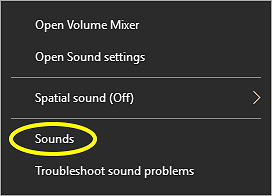
With the Playback tab view selected, you will see that the USB Audio CODEC indicates that it is the Default Device. You will need to set another device as the Playback Default Device.
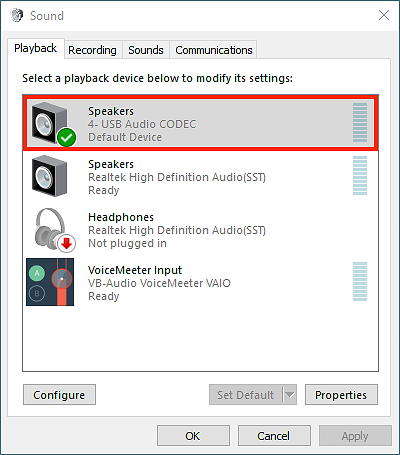
Locate another Playback audio device, which does not indicate Not Plugged In, and right-click on that device to bring up a contextual menu. In this example, the Realtek High Definition Audio Speakers are used. When the contextual menu is displayed, select the Set as Default Device menu item.
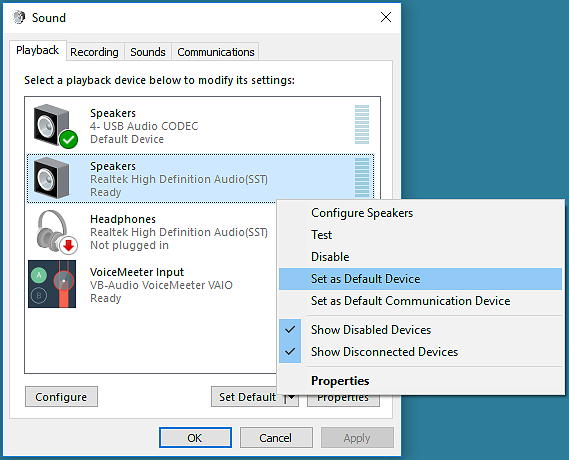
On the same Playback audio device used in the previous step, right-click on the device to bring up the contextual menu. When the contextual menu is displayed, select the Set as Default Communications Device menu item.
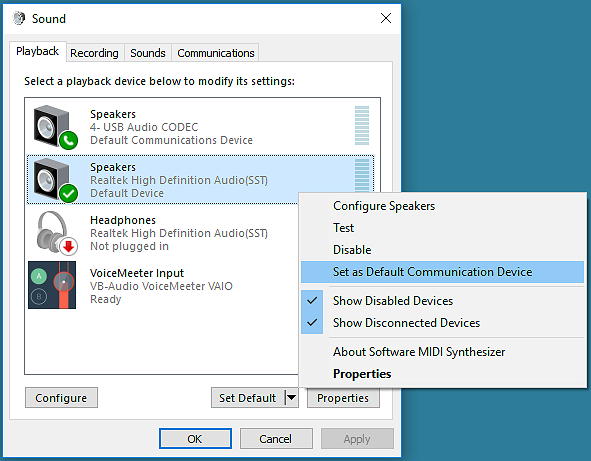
Single-click on the USB Audio Codec Speakers device that is the transceiver USB Audio Output Device.
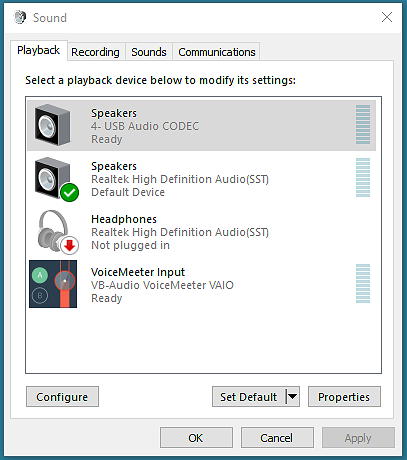
Click on the Properties button and select the Levels tab view. If the USB Audio Interface is built-in to the transceiver, set the level to 100 so that the menus within the transceiver have the full range of control. If using an external USB Audio Device that has level control knobs (e.g. SignaLink or similar), set the level to 100 so that the full range of control is available. If you are using an external (not built in to the transceiver) USB Audio Device interface that has no knobs for level control, you will need to set the level control as appropriate for your transceiver.
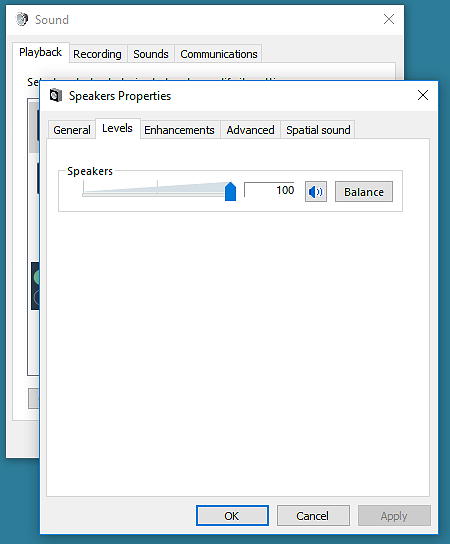
Click the OK button to close the Speakers Properties window.
With the Recording tab view selected, you will see that the USB Audio CODEC indicates that it is the Default Device. You will need to set another device as the Playback Default Device.
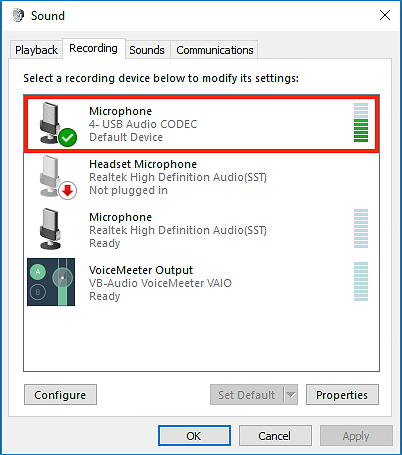
Locate another Recording audio device, which does not indicate Not Plugged In, and right-click on that device to bring up a contextual menu. In this example, the Realtek High Definition Audio Microphone is used. When the contextual menu is displayed, select the Set as Default Device menu item.
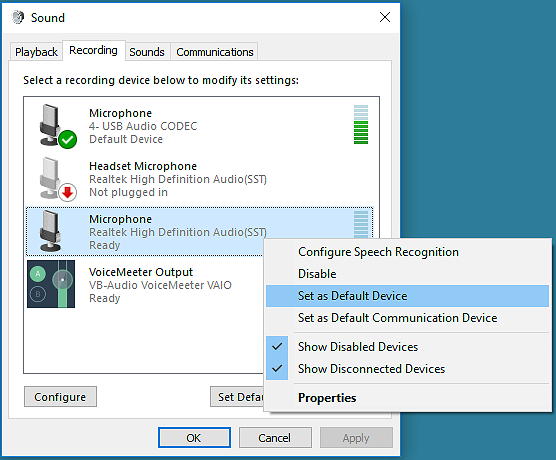
On the same Recording audio device used in the previous step, right-click on the device to bring up the contextual menu. When the contextual menu is displayed, select the Set as Default Communications Device menu item.
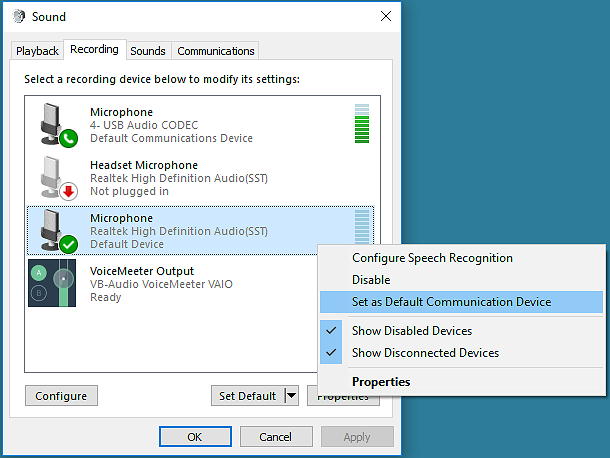
Single-click on the USB Audio Codec Microphone device that is the transceiver USB Audio input Device.
Click on the Properties button and select the Levels tab view. Set the Microphone and set the levels to 100.
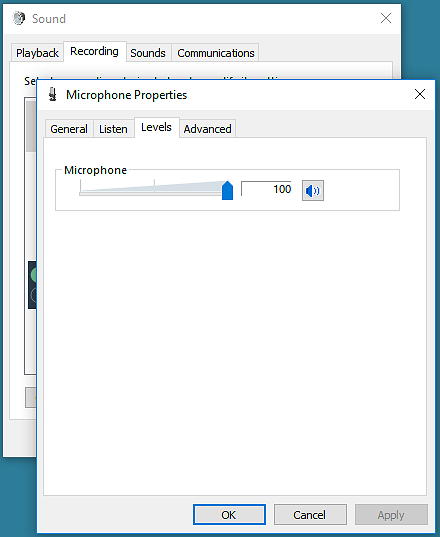
Click the OK button to close the Microphone Properties window.
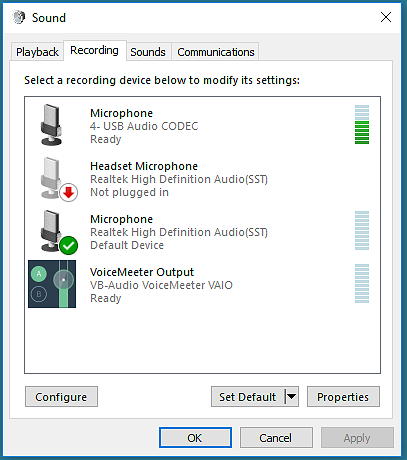
Click the OK button to close the Sound window.
Mac OS has very similar issues to that of Windows. Upon attaching a USB Audio Device that has an endpoint that describes a speaker, Mac OS selects that device as the default audio device for output. Similar issues occur with input devices.
Like Windows, this is not desirable in that audio that is not intended to be transmitted, or audio, that if transmitted, could result in a violation of FCC regulations, could be imposed upon the end user by this operating system behavior.
To resolve this issue on Mac OS, after attaching the USB Audio Device (i.e. transceiver with a built-in USB Audio Device, or radio sound card USB Audio Device, such as the SignaLink USB), you will need to perform the following steps to configure the audio support to avoid such issues:
Navigate to the Apple menu and select System Preferences.
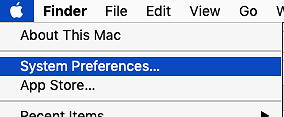
In the System Preferences window, select the Sound icon.
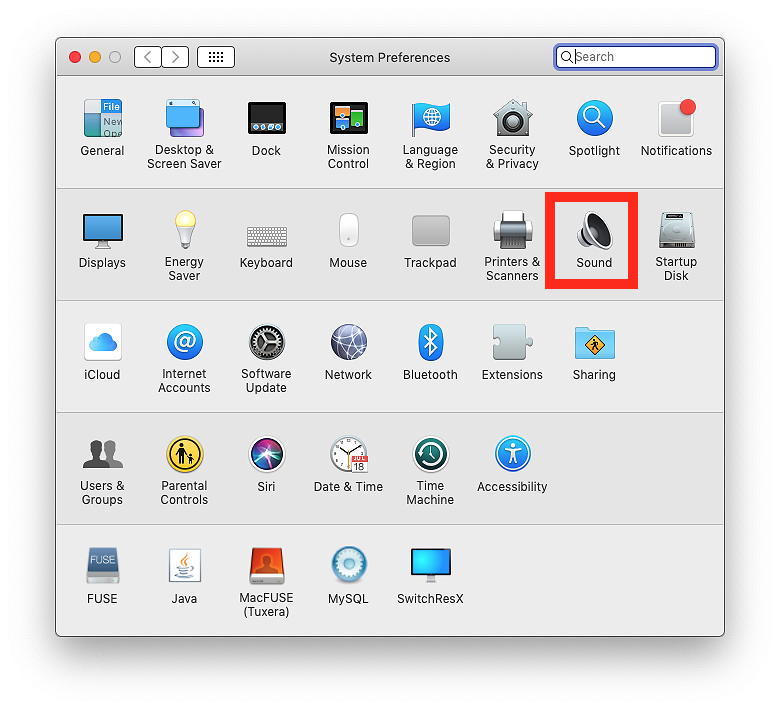
In the Sound pane, select the Output tab view.
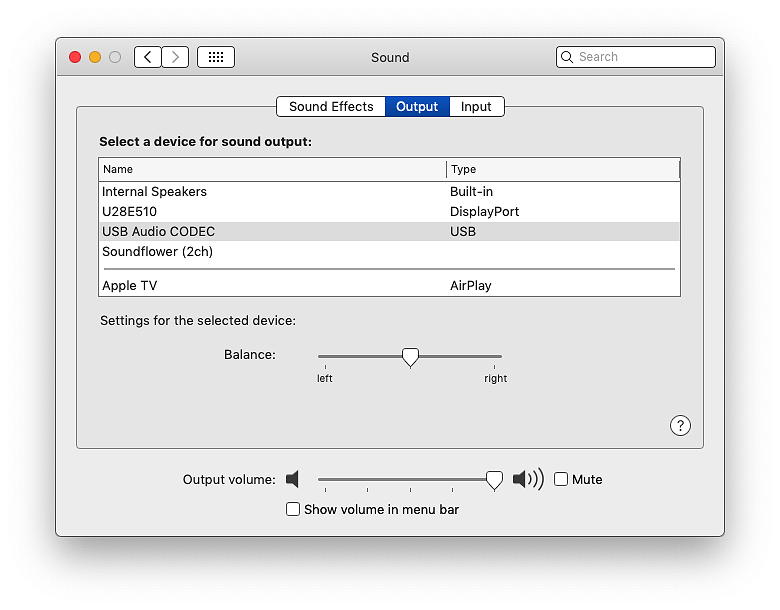
Select the output device that you wish to have audio routed to for all no radio digital communications applications (i.e. Mail sounds, Messages sounds, FaceTime Sounds, Skype sounds, iTunes sounds, etc.). Typically, this will be Internal Speakers, Headphones, or an external device that is attached via the DisplayPort connector.
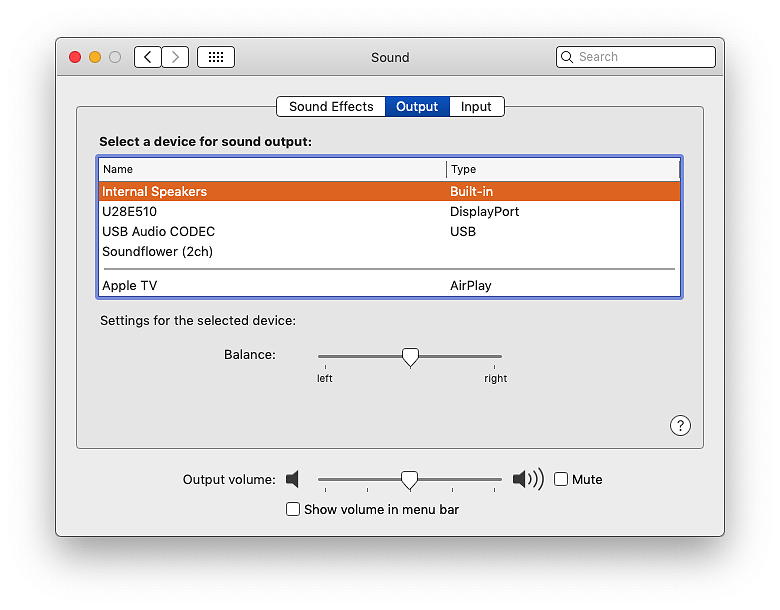
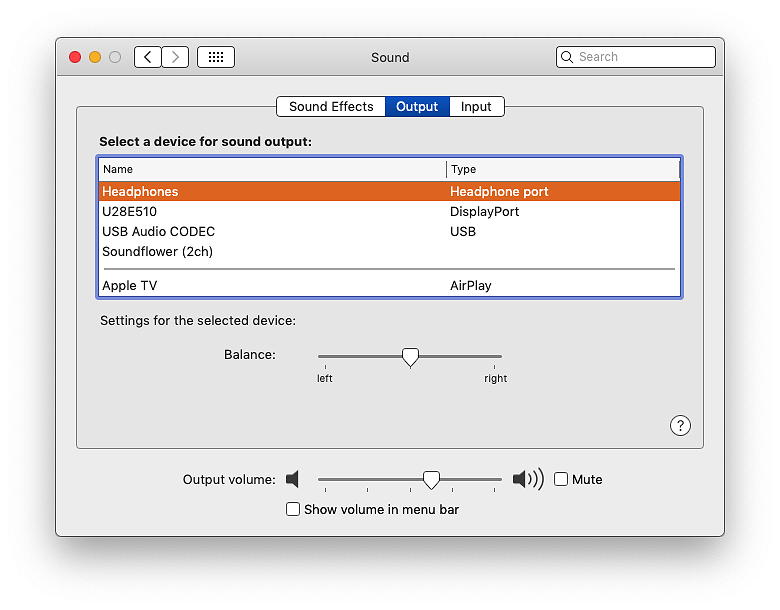
In the Sound pane, select the Input tab view.
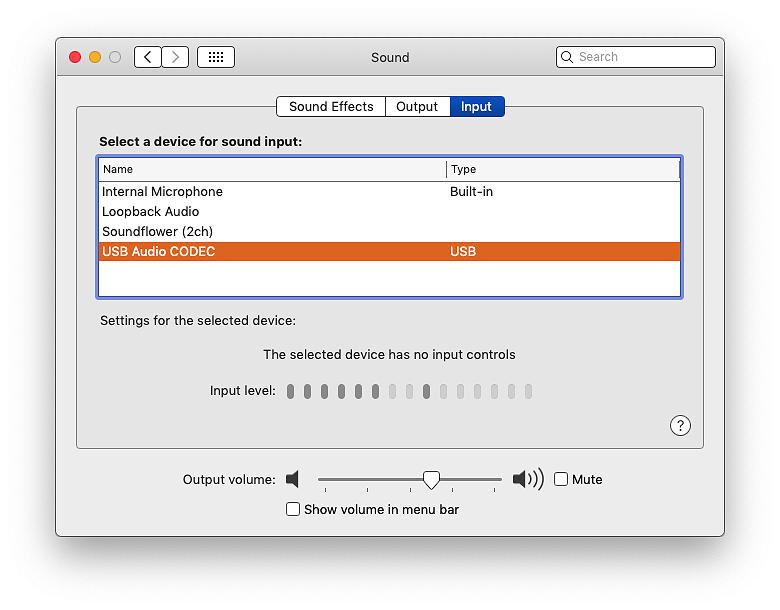
Select the audio device that you wish to use for recording (i.e. Skype, FaceTime, Garage Band, etc.). Typically, this will be the Internal Microphone.
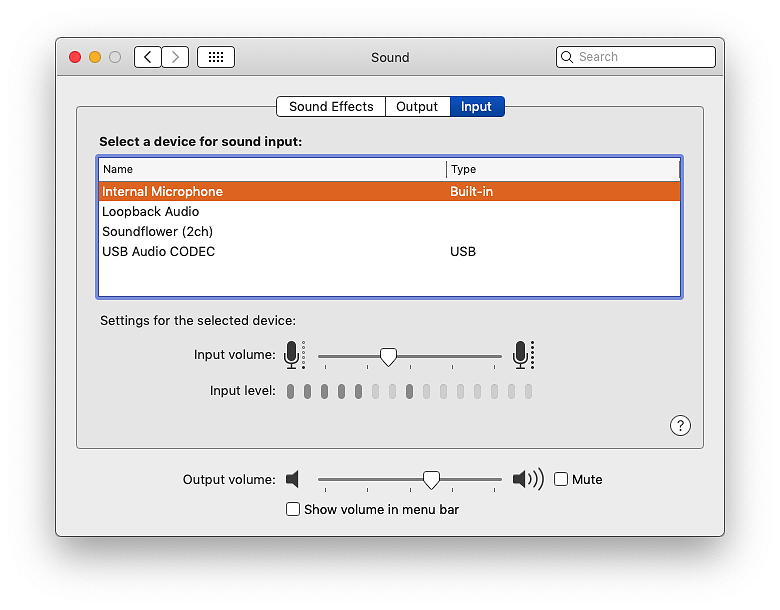
Close System Preferences.
After completion of configuring the operating system default audio devices, launch what ever digital communications applications you use and then use the user-interface in that application to select the audio device that you wish to use with that application.
Current transceiver design, with built-in USB Audio Device interfaces, internally route audio only from the source that is keying the radio. For radios with this design paradigm, the microphone is not hot while the transceiver is keyed and transmitting through the USB Audio Device interface. For early transceivers that have a built-in USB Audio Device Interface, or for transceivers using an external USB Audio Device interface, such as the SignaLink USB, the microphone is most certainly hot while transmitting digital communications via the USB Audio Interface.
A number of radio operators are not aware that their microphone is hot while transmitting digitally. There are countless cases of hearing business calls and arguments between spouses by stations transmitting digital data, and particularly on digital modes that have long key down times, such as JT-65.
Many digital modes consume very little radio spectrum. Microphone audio, on the other hand, can be several kilohertz wide, and can reduce communications capabilities of other stations due to the broader band interference caused by a hot mic.
It is vitally important that, if your transceiver presents a hot microphone when transmitting digital communications, you must disconnect your microphone to avoid causing interference (or possibly embarrassing transmissions).
To test if the microphone is hot, reduce the audio drive (either by menu on the transceiver with a built-in USB Audio Device interface or by turning down the TX level knob on an external USB Audio Device such as the SignaLink). Then key the radio from the digital communications software (use the Tune button if available) and tap on your microphone while monitoring the transmitter output power level. If you observe fluctuation of the transmitter output while tapping on the microphone, then your microphone is HOT during digital communications and you must disconnect the microphone during digital communications.
| Please use the Contact Us form to report web page issues, & include your IP address of 18.117.70.132. |